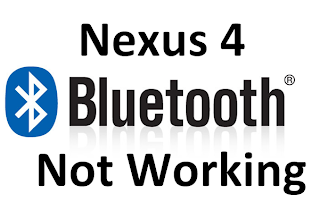Hello Everyone!
Hello Everyone!
In this article I would like to share a way (app) with you,
through which you’d be able to call any USA and Canadian mobile or landline
number for FREE. This article is not a scam, and actually works. You guys might
have heard about Magic Jack that connects with your home Wi-Fi network and
allow you to make unlimited calls to USA
and Canada,
for just an annual fee about $60. They have also made an application for
Android users, called MAGICJACK APP, which is free and you don't have to pay any kind of monthly or annual fee to make calls. The First thing you have to do is download
that free app from Google Play Store. The download link is below, but please first read the following to understand how to use it!
After installing the application follow these steps:
1. When
you will open the MAGICJACK APP, it will ask you to make a Magic Jack account,
to make free calls. You will also see an option through which you can
immediately make calls, without signing up for magic jack account. But, I
prefer to make an account, because you will have your own Magic Jack number,
and all your contacts will be saved in your account.
2. After
you have made the account, go ahead and call any US or Canadian number, and you
will be amazed by the quality of the call, and the best part is its completely
free.
3. Now,
how can other people can you on your magic jack number? When you call someone
with your Magic Jack App, the number they see on their cell phone is not
actually your magic jack number. When you call that person again, they will see
the same number. But, when you call any other person, they will see a different
number. It means that your Magic Jack number will be different for different
people. For Example, if you call Person 1, he will see, let’s say
(732)-222-4444. And whenever you again call him, he will see the same number.
This means that according to him, (732)-222-4444 is your number, and if he has
to call you he has to dial (732)-222-4444. But, when you call any other person
(Person 2), he will see, some other number, say (732)-333-9999. THIS MEANS YOUR
MAGIC JACK NUMBER is different for every person. This can be cool, but at the
same time annoying. Because you can’t tell your number to anyone; in order for
to tell your number to a person, you have to call him first so that he can save
your number.
4. But,
if you want to get your own number, you can buy it with a 1 time fee of $15.
The thing I like most about this app is that, even if you are not connected to the internet, people can send voice mails to you. Well, the best way to know how Magic Jack app work, is by actually using it. So, go ahead and download MAGICJACK.
IF
YOU HAVE ANY QUESTIONS PLEASE ASK IN THE COMMENT BOX!
Thank You!

 5:07 PM
5:07 PM
 USR
USR